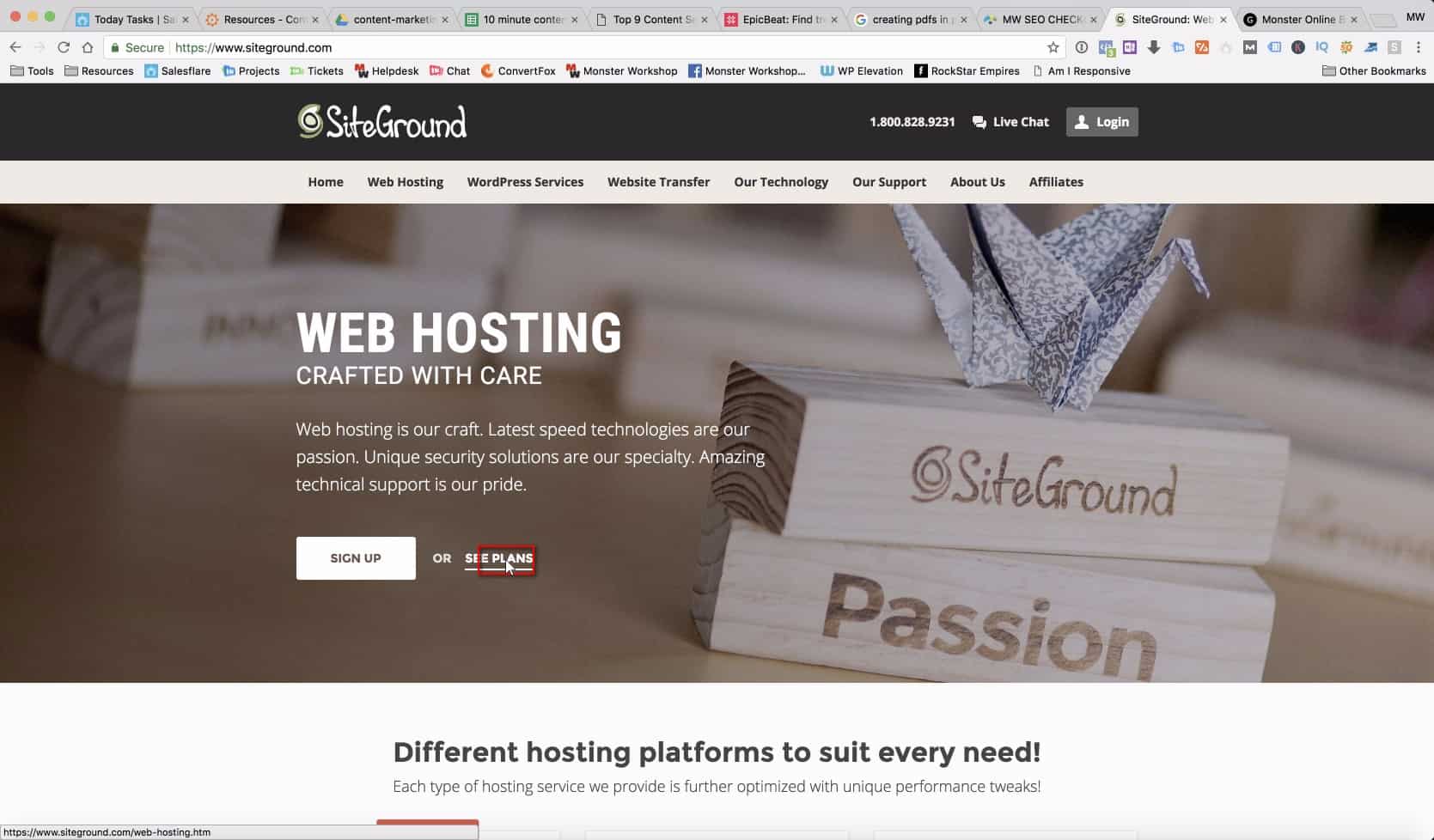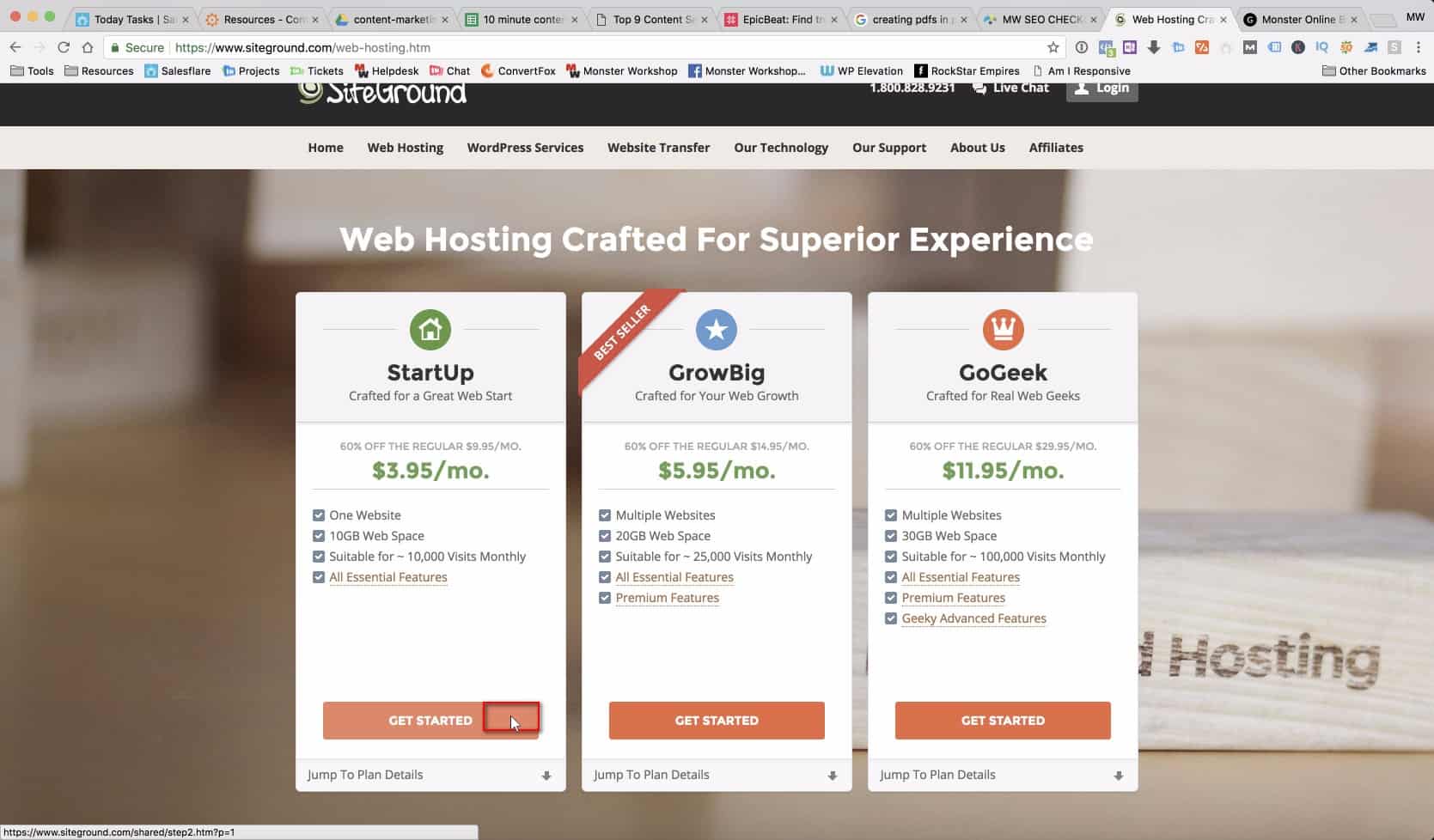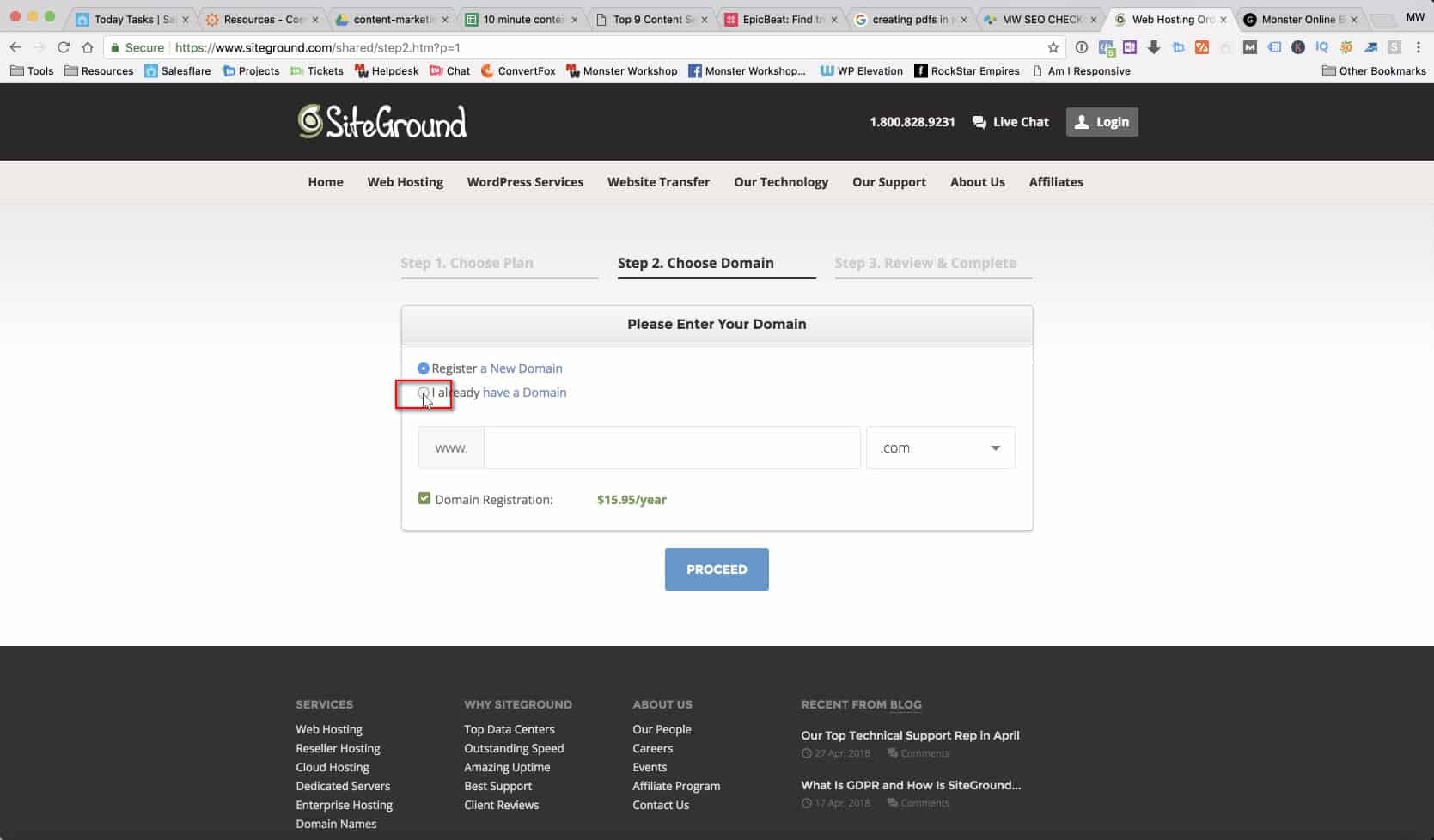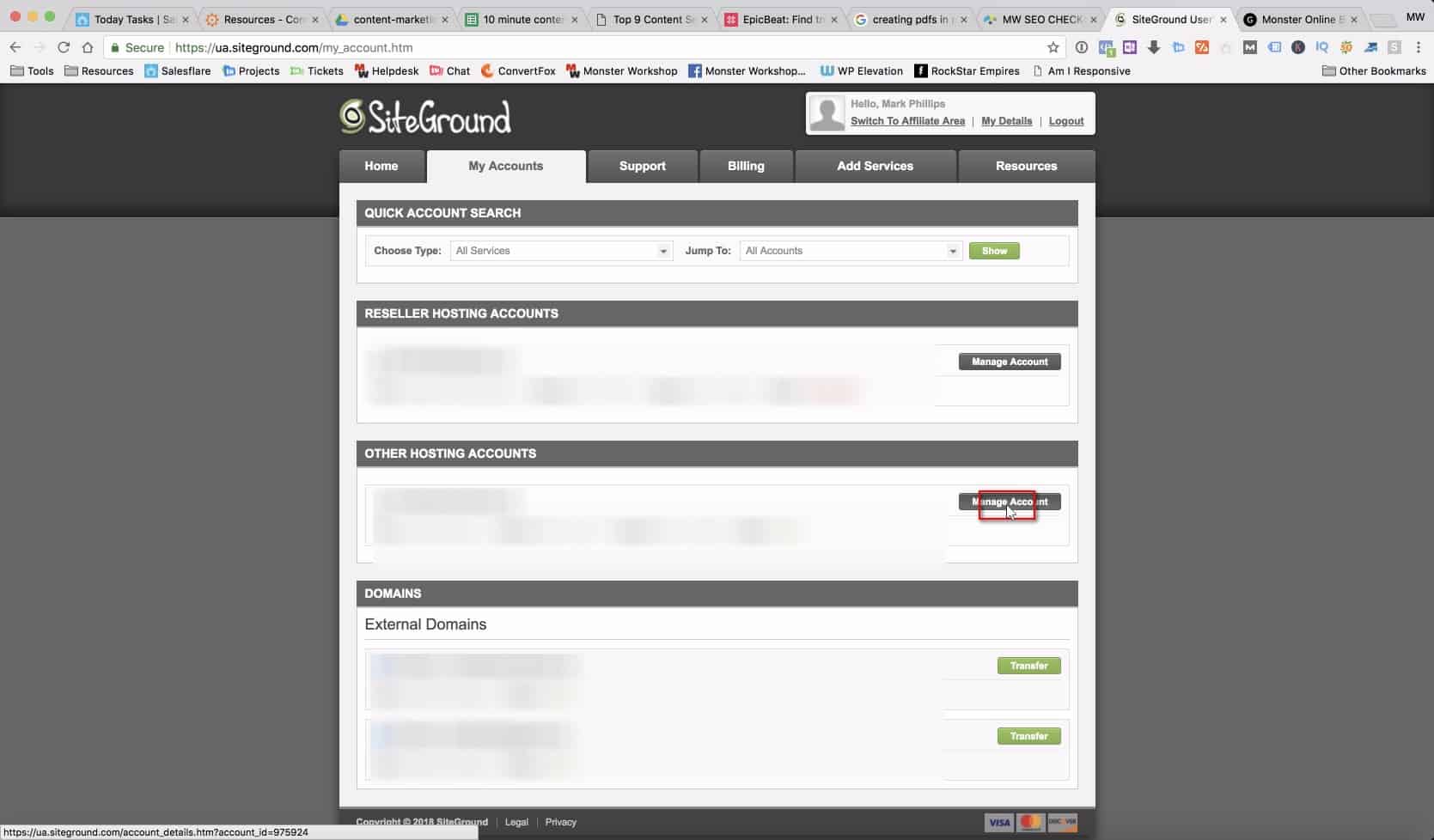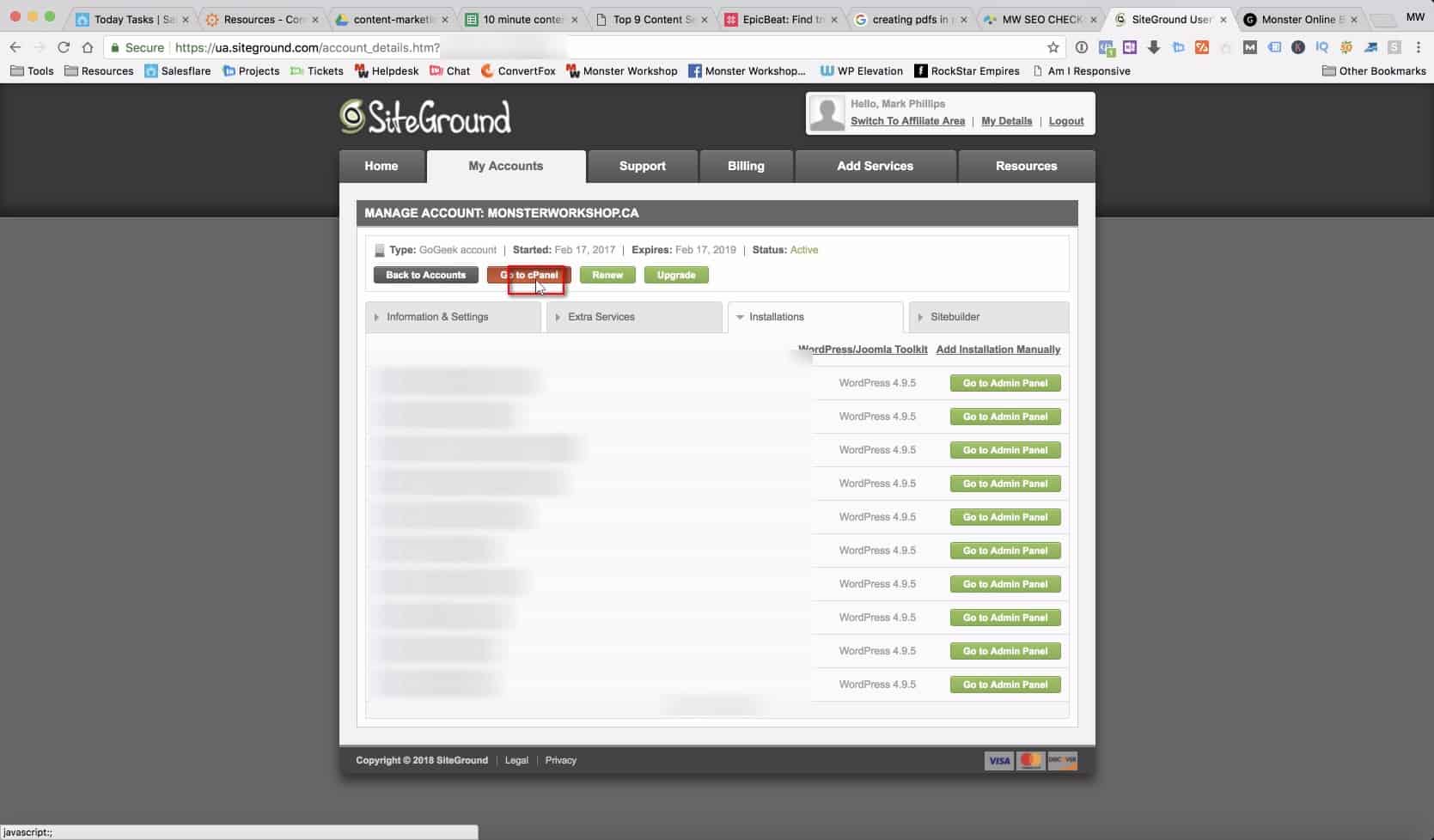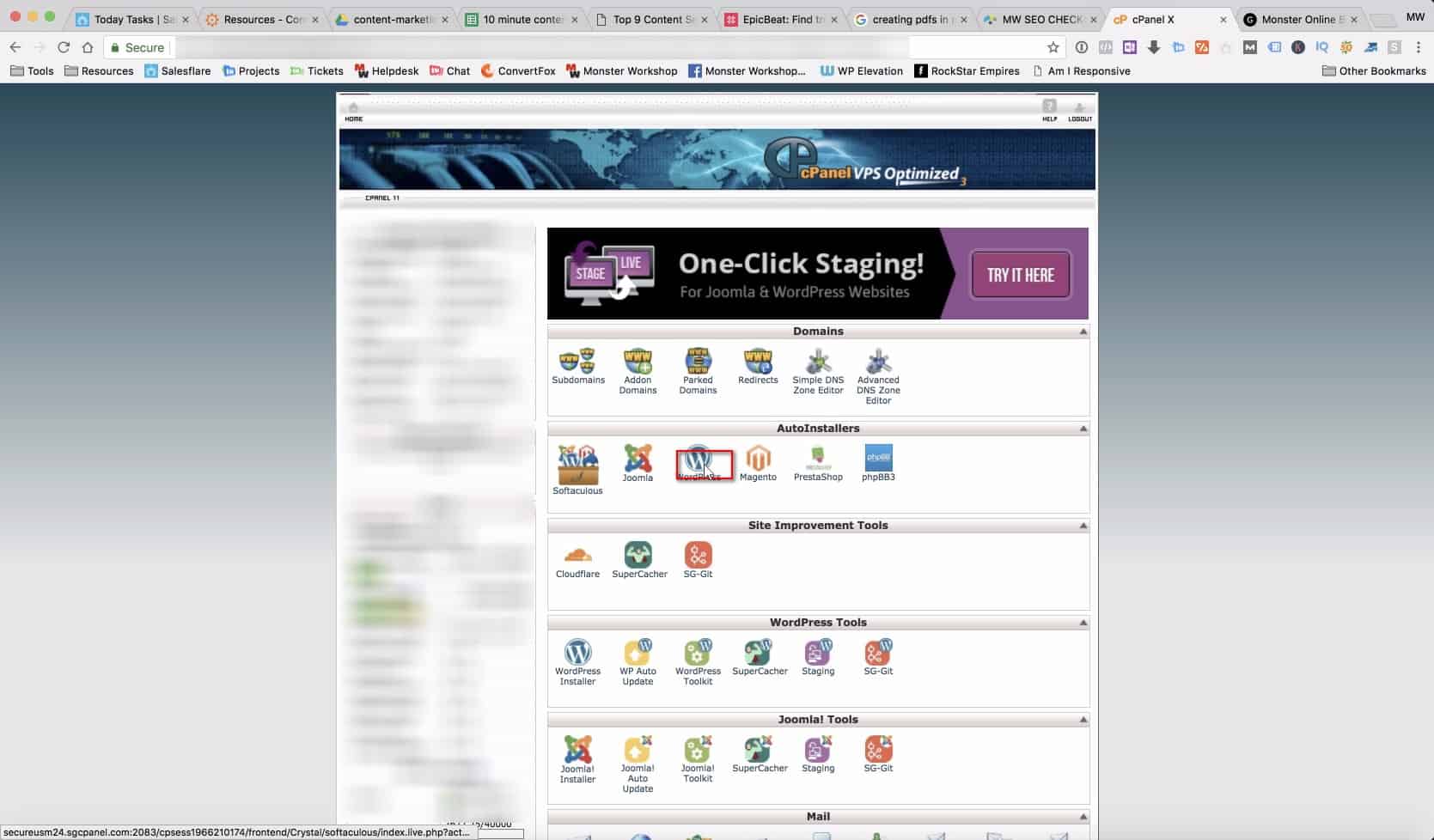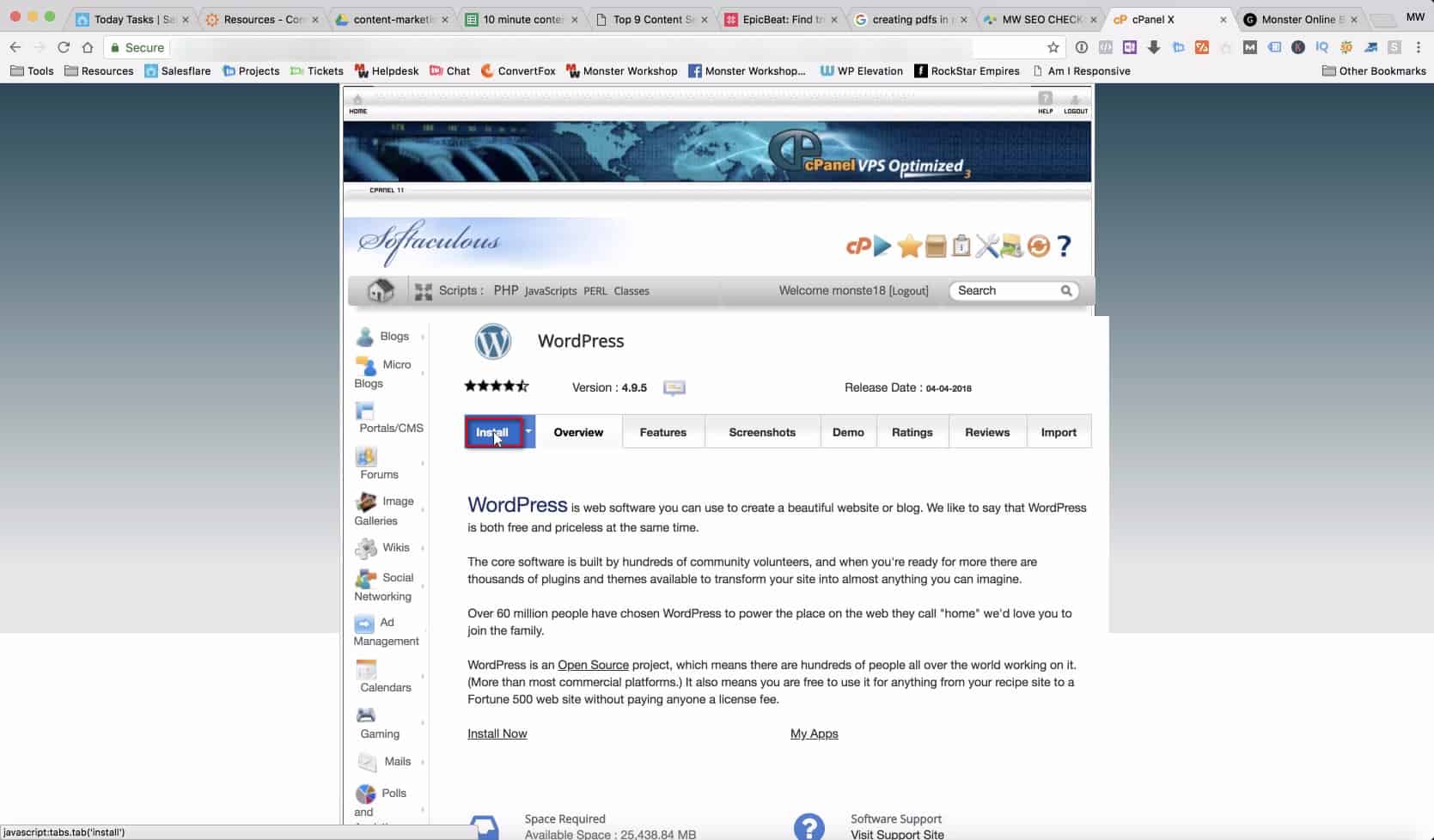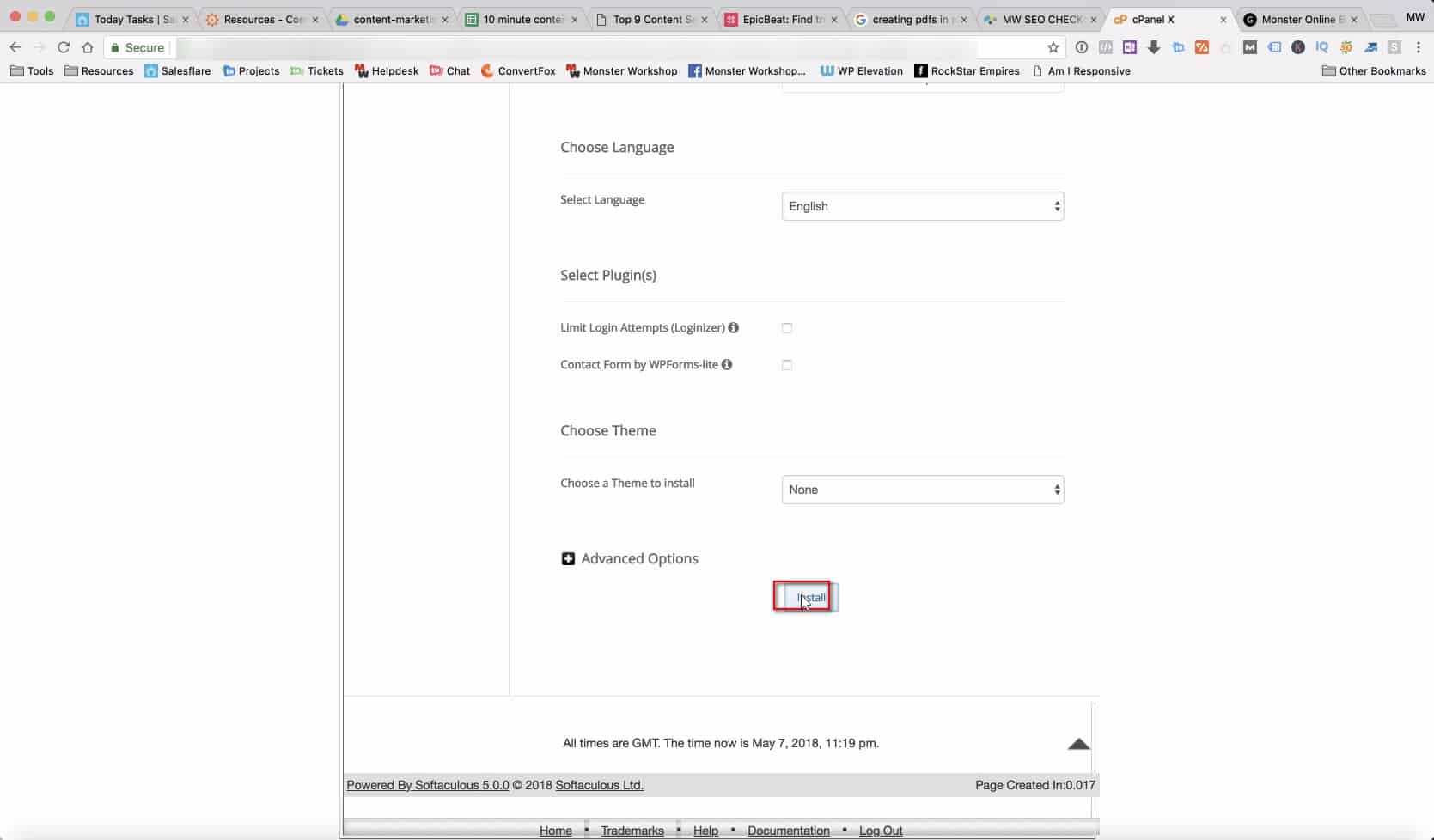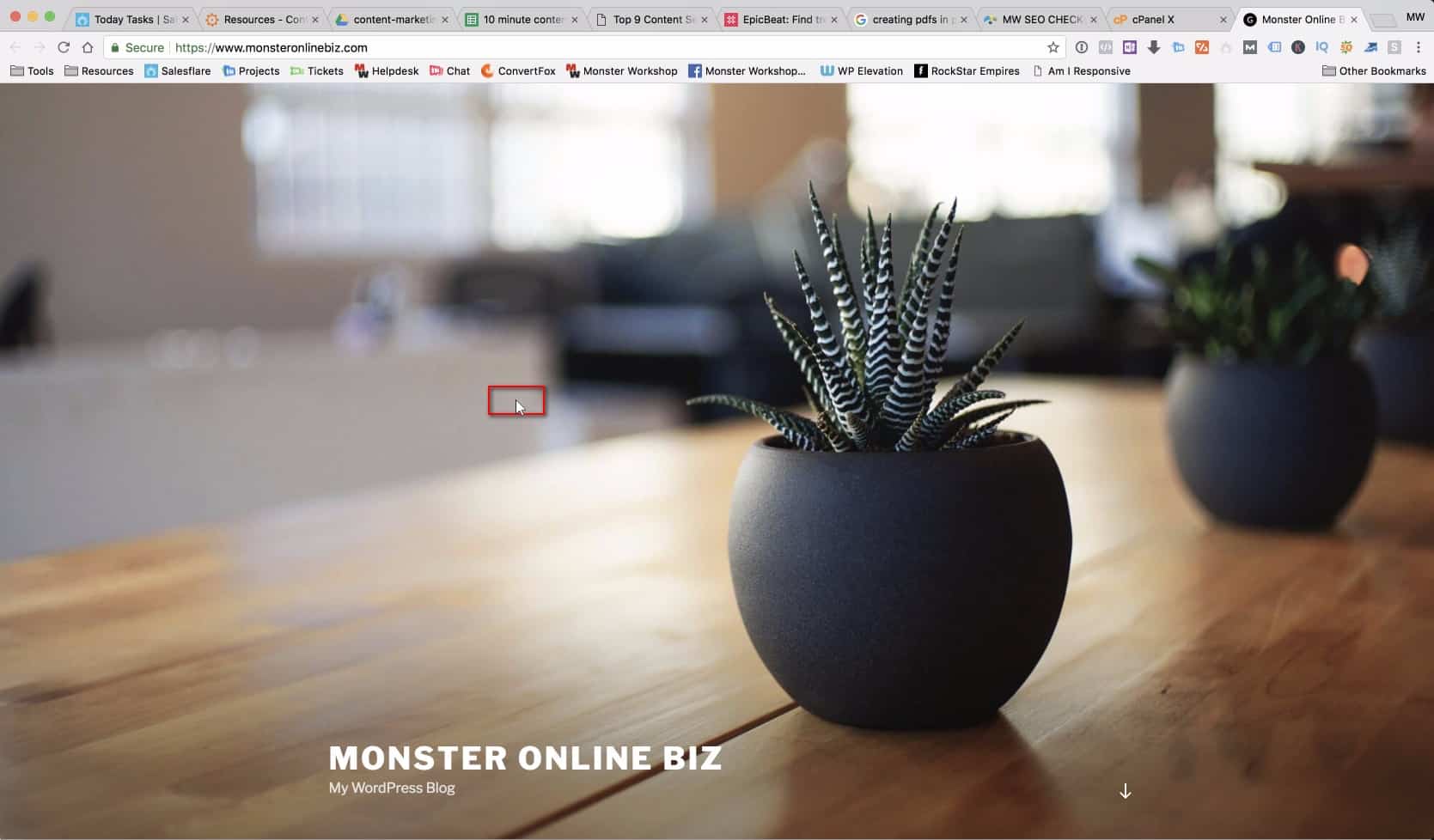Yes, WordPress can be installed in less than 5 minutes!
One of the absolute best parts of WordPress is how easy it is to setup and use.
Follow the steps outlined in this article, or check out our video below to see how to do it step-by-step.
5 Minute WordPress Install Video
Go to Siteground.com
Head on over to siteground.com and click on the see plans link on the homepage.
Choose a Hosting Package
Choose from one of the three hosting packages available.
StartUp is a good starter plan if this is your first website for your business.
It will have more than enough to get you set up and can handle the traffic you receive.
Register or Transfer Existing Domain Over
If you haven't got a domain name yet, you can purchase one from here buy clicking on "Register a New Domain".
If you've already got a domain name registered via GoDaddy or a domain name provider like them, go ahead and choose "I already have a domain".
Manage Account
Click on 'Manage Account"
Go to cPanel
Click on "Go to cPanel" button.
This will open up your management interface where all the tasks of your web hosting account are accomplished.
Install WordPress
Click on "WordPress" under the "AutoInstallers" heading to begin the installation.
Softaculous Install Begins
Click the "Install" button and begin completing the information in the fields below to install your WordPress website.
Finish Install
Click the "Install" button once you've finished entering all of your infomation and the installer will check that it has all the necessary information to complete your WordPress install.
Enjoy your New WordPress Website!
Once the installation has finished successfully you will get two links:
1) The actual link to your website, that the general public will see.
2) A link with /wp-admin attached to it, where you can login to your WordPress dashboard with your chosen username and password to begin maintaining your website.
In Conclusion
Please let me know if you ran into any snags with your WordPress install.
Affiliate Disclaimer - We are a Siteground affiliate, we use Siteground for all of our hosting products and make enough for a coffee with our clicked links.
[social_warfare]