A MailChimp tutorial to grow your business
To begin this MailChimp Tutorial, I want to start by hammering on about how important an email list and email marketing campaign is to your business.
Here are some of the reasons why MailChimp and email marketing in general are so effective:
- You’ve got a captive audience, everyone checks email
- Much higher open rates compared to other mediums of communication
- Every 1 person on your email list = $1 in revenue per month
- No ad spend. Sending an email is way cheaper than paying for PPC ads on Facebook and Google
- Email is 40 times more effective at acquiring new customers for your business than Facebook and Twitter
MailChimp is a good and free email marketing tool to get you started
A lot of people (other marketers mostly) completely loathe MailChimp and moan about it constantly, but I’m not in that camp.
I think MailChimp is the perfect beast for your first dip into email marketing because:
- Cost: It’s free for up to 2000 subscribers on your list
- Ease of Use: Everything is drag and drop in a WYSIWYG editor
- Templates: Tons of design templates available for you to get a campaign up and running ASAP
- Functionality: They’ve just rolled out free automation systems
Let’s sign up and get started with MailChimp.
Here I’ll go through the process of getting your very first MailChimp account created for free.
The steps below will cover the following:
- Getting your free account created
- Ecommerce options
- Social media connections
- Create your first list
- Create a campaign
Sign-up and account creation
Fire up your favourite web browser and head over to mailchimp.com. You’ll be greeting with a bunch of promo images and copy. Go ahead and click the “Sign Up Free” button to begin your journey into email marketing goodness.
Once you’ve entered in your chosen username, password and email address you should get an email from MailChimp.
Check your inbox and activate your account and you’re now into the MailChimp action!
Back over in MailChimp you’ll need to enter in some business details to complete the signup process:
- Business name
- Website address
- Physical address (!)
- Ecommerce business
- Social media accounts
Your physical address is necessary to be compliant with Canadian Anti-Spam Laws (CASL). I use a post office box for my address as I work from a virtual office and don’t have physical space.
Ecommerce options
If your business sells anything online and you actually take payment through your website, select yes and it will allow you to track actual conversions and purchases straight from email campaigns you send out! (Way cool!)
Create your first list
The thing that contains all of the emails you collect from your site visitors is called a list. You need a list to be able to create an email campaign and send out to your customers.
MailChimp now seems to auto-create this list for you based on your initial signup details and subscribes you automatically to it.
This is helpful as it shaves off time and shows you how your list and subscribers will look and how to interact with them.
Lists are very powerful and can be honed down specifically based on a ton of factors. Ex. my list is segmented based on which category the visitor opted in from. If you came from a page about email marketing, you will be added to my list tagged as “email marketing”. This helps me send relevant information to my clients instead of sending them generic stuff they aren’t interested in.
Groups and segmentation can get a bit complicated when dealing with optins and lead magnets on your website.
How to create a new MailChimp campaign
A campaign is simply an email. Every time you email out your list with a new product update, special, or educational piece of content – you create a new campaign.
- Click on “Campaigns”
- Choose “Create an Email”
- Name your campaign – internal use only
- Choose what type of email you want to send:
- Regular – choose from a bunch of templates, drag and drop branding and go!
- Automated – emails sent out automatically at a certain time or scenario
- Plain-text – no sexy templates, just a plain white text email – more personal
- A/B Test – used to compare one email to another and see which performs best
- Choose who is going to receive this email:
- Send to entire list
- Send to pre-built segment
- Send to group or new segment
- Fill out email details and options and proceed to builder
- Choose your pre-built template
- Use drag and drop builder to compose email
- Click preview button to see how it will look across different devices
- Sent a test email to your own email address to see the live email.
- Click send button to fire off to your whole entire email list you’ve chosen!
We have lift off!
Congratulations! You’ve now created and sent off your first email marketing campaign via the chimp!
I hope this helps grow your business and gets your products and services into as many of your clients inboxes as possible!